How to use the myControl App
Rebecca Herbig Au.D.
The myControl app provides the wearer with a convenient way to control their Bluetooth direct streaming hearing aid Pure 13 BT (1). The myControl app is available for Apple mobile devices (iOS 9.3 and onwards), and can be downloaded free of charge from the App Store.
![]()
myControl App icon
This app serves three primary functions. It is an easy-to-use remote control for the primax BT instruments. It creates a connection between the wearer’s hearing instruments and the iPhone’s motion sensor. This additional motion sensor data further improves the automatic steering of the hearing aids. The app also keeps track of daily sound exposure, listening environment and wearing time to help the user better understand his individual acoustic environments.
For the app to fully communicate with the hearing aids, a Bluetooth connection needs to be maintained. This means the hearing aids need to be within approximately 10m (30 ft) of the iPhone or iPad. If the icon appears at the upper left hand corner of the screen, the Bluetooth connection has been lost. In this case, most remote control functions are still maintained but no motion sensor or sound exposure data can be collected.
On the start page of the app, if the ring around the hearing program icon shimmers, this indicates that the myControl app motion sensor is active.
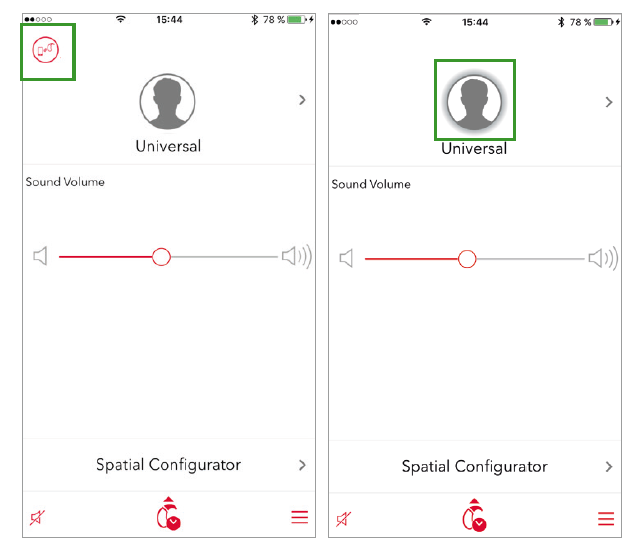
myControl app start page
Left: Bluetooth connection has been lost
Right: The hearing program icon shimmers to indicate the motion sensor is active
Remote Control
The start page of the myControl App allows the user to change volume, programs, and adjust the spatial configurator. It is also possible to directly mute the hearing aids on this page.
Program change
The hearing programs configured in Connexx will be shown in the myControl app. Tap the arrow on the side of the program icon to change programs.
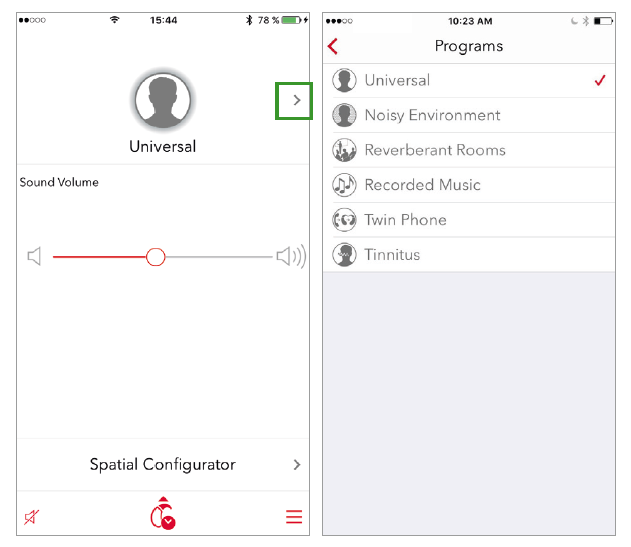
Left: Tap arrow to change programs
Right: List of available programs in the hearing aids
Volume control
By default, a single volume slider is shown which adjusts the volume of both hearing aids simultaneously. As a new functionality in this app, by tapping the chain icon, the wearer can also adjust the volume of the two hearing aids independently via two separate volume control bars. Note that separate adjustment is only possible if the clinician has deactivated volume control coupling in Connexx.
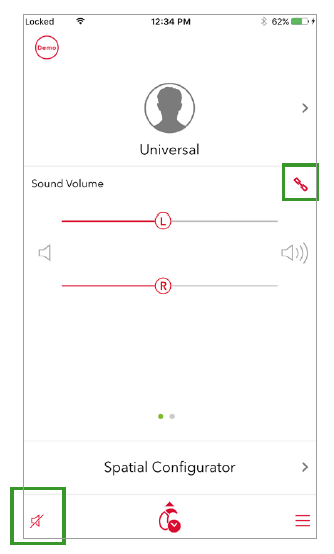
Adjust volume or mute on the myControl app start page
Mute
Mute the hearing aid via the icon on the bottom left of the screen. The mute function prevents the hearing aid from generating any sound, including amplified sound and Bluetooth audio streaming. Please note that when Mute is activated, the hearing aid is not switched off.
Spatial Configurator
In the default hearing aid setting, Spatial Configurator is disabled and the hearing aids automatically steer themselves. When activated, Spatial Configurator lets the wearer adjust the focus area where the user wants to listen to.
On the Spatial Configurator page, simply tap the direction of interest, with the top quadrant of the “circle” being the front of the wearer. When the desired focus area is towards the front, the wearer can further adjust the width, or span, of the focus beam via the slider along the bottom of the screen.
To manually return to the automatic mode, tap the Auto button. Otherwise, this setting will be retained until it is switched off by a program change, or opening the battery door.
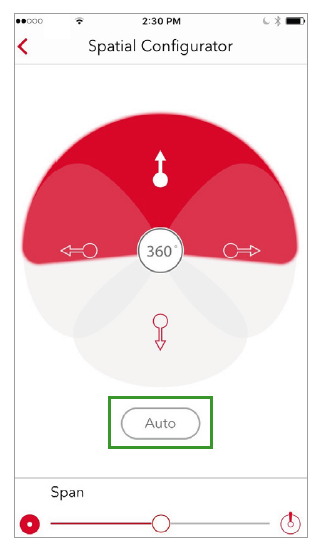
Spatial Configurator page
Streaming
Primax BT hearing aids allow direct streaming from the paired iOS mobile device, whether it be a phone call or anything else. The streamed signal is sent to the hearing aids without delays or noticeable interruptions. Without a need to switch programs, it is a smooth and effortless transition and sound impression.
To stream from the iPhone, there is no need to set up a separate program in Connexx. However, the hearing care professional can fine tune streaming characteristics in Connexx by accessing the Audio Streaming page under Fine Tuning on the left navigation bar.
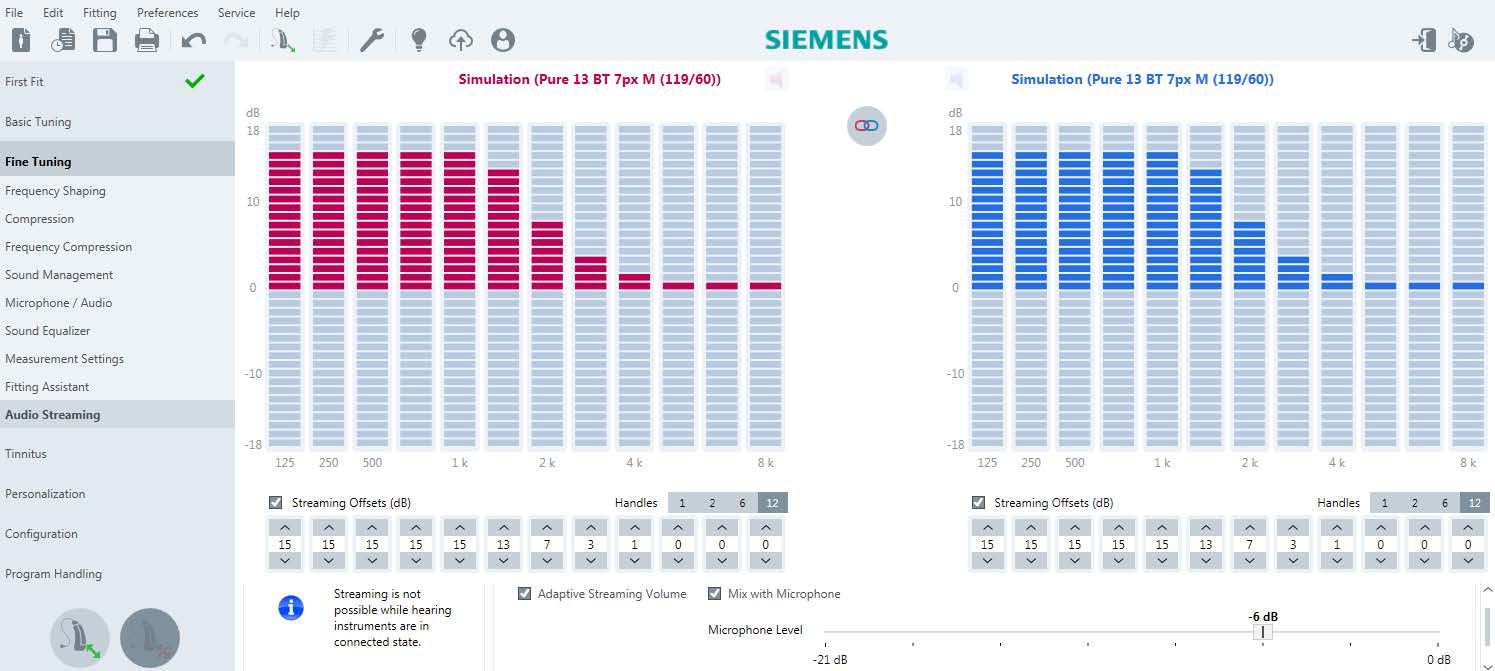
Connexx Audio Streaming page for fine tuning streaming settings
On the page, the HCP can directly adjust the frequency shape of the streamed signal in 12 bands via clicking on the offset bars or via the numeric handles underneath.
Hearing care professionals can also enable Adaptive Streaming Volume (2), and define the mixing level if the streamed signal should be mixed with the microphone level.
While the HCP has the option to define and fine tune these streaming settings, the patient does not have to make any manual adjustments during daily use. When a call comes in, the wearer simply accepts the call on the phone, and it is automatically streamed to the current hearing program. The Made-for-iPhone nature of the primax BT products means that streaming via iPhone happens seamlessly.
The system gives priority to phone calls. If the wearer is streaming music from the phone and another person calls the wearer, the music stream is automatically paused and the wearer will hear the phone’s ringtone via their hearing aids. The music will not restart until the wearer either declines or finishes the call. The switching behavior occurs quickly and seamlessly, so that long pauses between different streaming events are avoided.
Streaming from TV
When used together with StreamLine TV transmitter, myControl app also serves as the remote control when streaming the audio from TV.
primax BT hearing aids automatically stream from the iPhone since it is assumed the wearer always wants to hear the audio from the phone. On the other hand, the wearer may not always want to hear the TV every time it is on. To enable streaming from the TV, therefore, the wearer needs to tap the TV icon on the start screen of the myControl app.
Once the TV streaming is activated, this icon will be highlighted. A volume control icon will also appear which would allow wearers to adjust the volume of the TV stream independently.
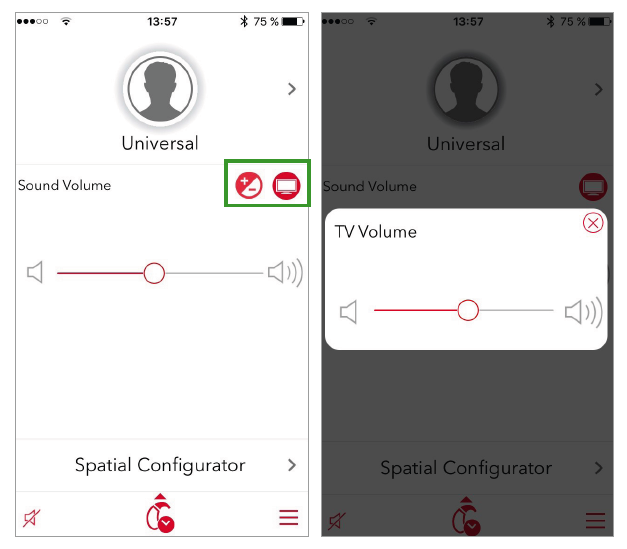
Left: The TV stream icon and the volume control
Right: TV volume slider
Streaming from TV without accessing the myControl app
It is also possible to stream from TV without accessing the myControl app. In this use case, the hearing care professional needs to set up a separate TV program. To stream from TV, all the wearer needs to do is switch to this program manually to start the TV audio stream.
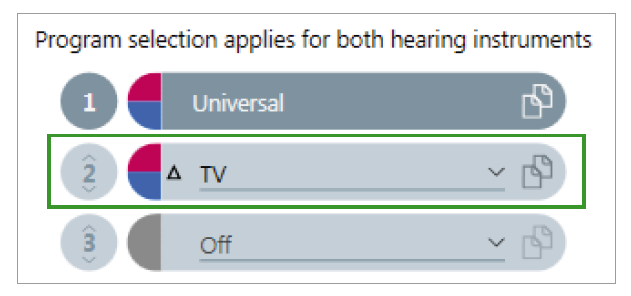
By adding a TV program in Connexx, it is possible for the wearer to stream
TV audio without accessing the myControl app
“Fitness Tracker” for Hearing
The Sound Exposure page can be accessed by tapping on the hearing iad icon on the bottom of the start page. This page displays the sound level around the user throughout the day, usage time, and provides projections regarding the probable speech understanding difficulty for different listening situations. This can help patients obtain a better understanding of their acoustic world and why some days are more tiring than others. It can also serve as a useful tool for the hearing care professional to better understand the patient’s needs during follow-up consultations.
Under the date at the top of the screen, the first number is the average loudness of the sound exposure in the day, while the second number indicates the volume of the loudest sound detected that day.
In the middle of the screen, the app displays sound exposure in color bars throughout the day. The numbers under the bars indicate the hours of the day, and each bar represents 30 minutes. By tapping on an individual bar, a tool tip appears to show the dB exposure during that time period.
The three percentages underneath the graph summarize the percentage of the day the patient has spent in low, moderate, and high noise levels.
Finally, the bottom of the page displays the total time the hearings aids have been in use (turned on) this day, and the estimated difficulty of the listening environment over the day.
The “i” icon at the top right of the screen leads the patient to the “legend” page where all the data and information displayed on Sound Exposure page is clarified in more detail.
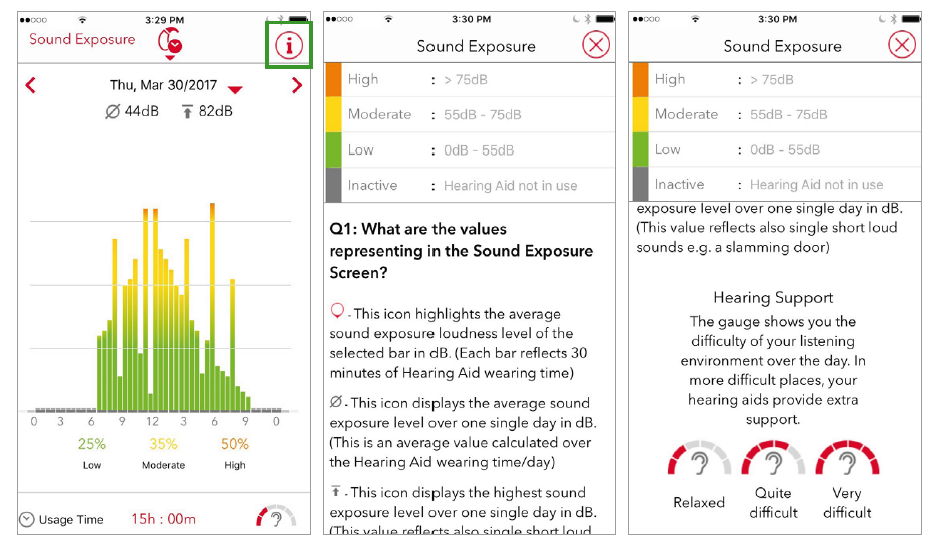
Left: The Sound Exposure Page
Center and Right: The information legend page
Settings
Further controls and settings can be adjusted under the Settings page of the app, including SoundBalance. SoundBalance allows the wearer to make simple tonal adjustments to the hearing aid. Tapping along the slider adjusts the treble versus bass emphasis of the sound. The battery status of the hearing aids is also displayed here.
Some of the other controls on the page include:
- Hearing Aid Airplane Mode which allows the wearer to switch off Bluetooth transmission during air travel.
- Activation/deactivation of Sound Exposure and Motion Sensor data collection
- Language settings
- System sounds which allows the set-up of alert tones such as program change and low battery. Allowing wearers to play back, select, enable/disable these sounds according to their preferences enhances wearer engagement and satisfaction.
- Adjustment of low battery warning intervals for the hearing aids
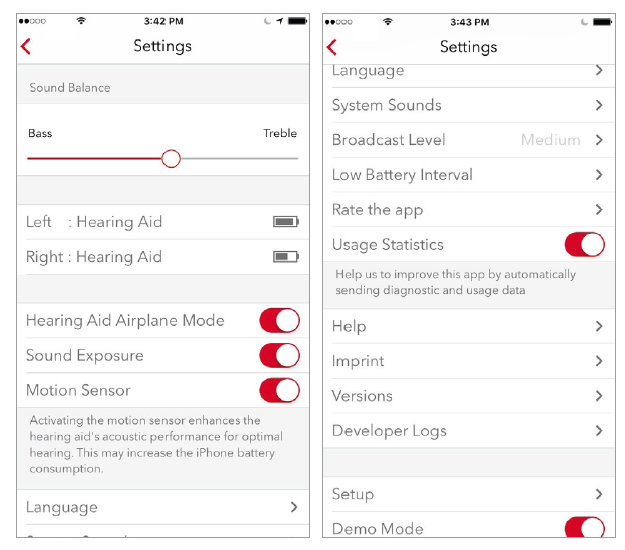
Settings Menu
iOS Accessibility Shortcut
Since primax BT instruments are Made-for-iPhone, the iPhone is also able to directly communicate with the hearing aids outside of the myControl app. Triple-click the home button to access the iOS Accessibility Shortcut which allows wearers to control the paired hearing aids. This screen displays basic hearing aid characteristics, battery status, volume settings, and the activated program. By tapping on Start Live Listen, the phone can even act as a remote microphone for the hearing aids.
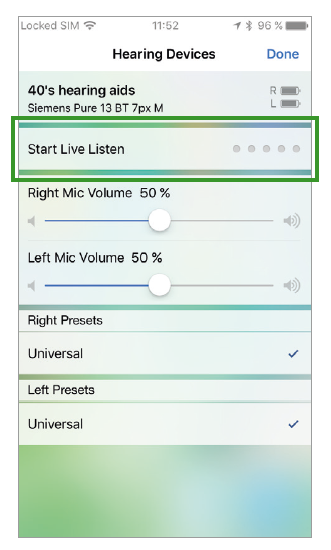
iOS Accessibility Shortcut
References
- Hoydal, EH. The Next Step in Connectivity: Pure 13 BT, Motion Detection, and the myControl App.
[Online] 2017. https://www.signia-pro.com/scientific_marketing/ - Fischer, R-L, Mauler D, Klop, L. Improving Cell Phone Listening With Hearing Aids: A New Adaptive Streaming Volume Algorithm. AudiologyOnline.com.
[Online] June 2015. [Cited: March 31, 2017.] http://www.audiologyonline.com/articles/improving-cellphone-listening-with-14343
